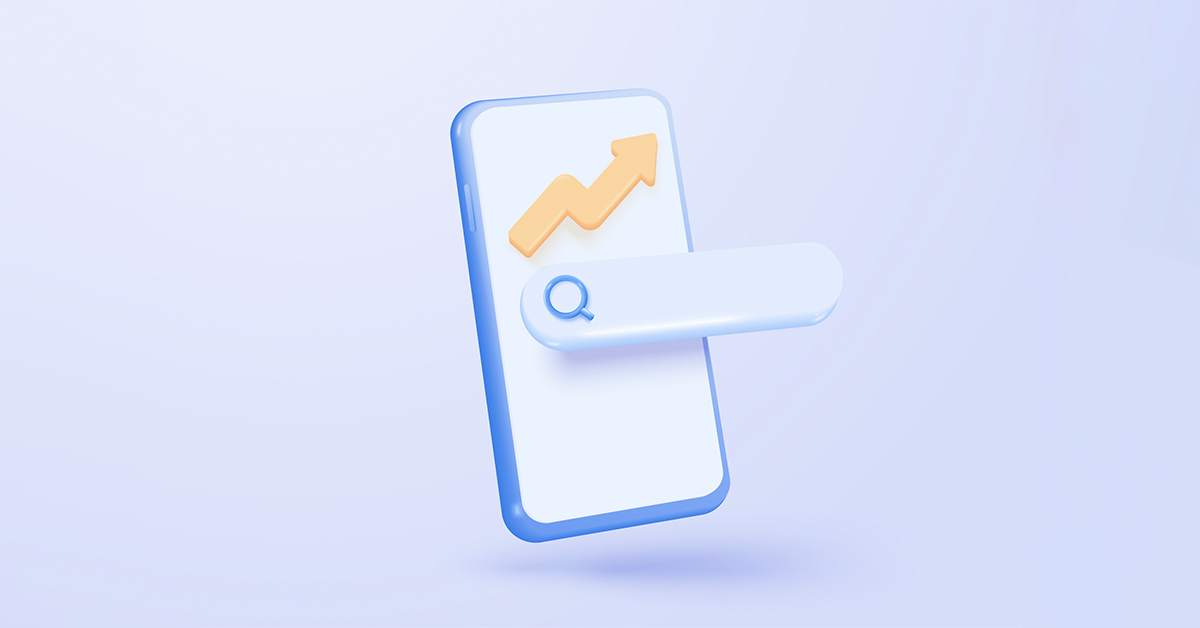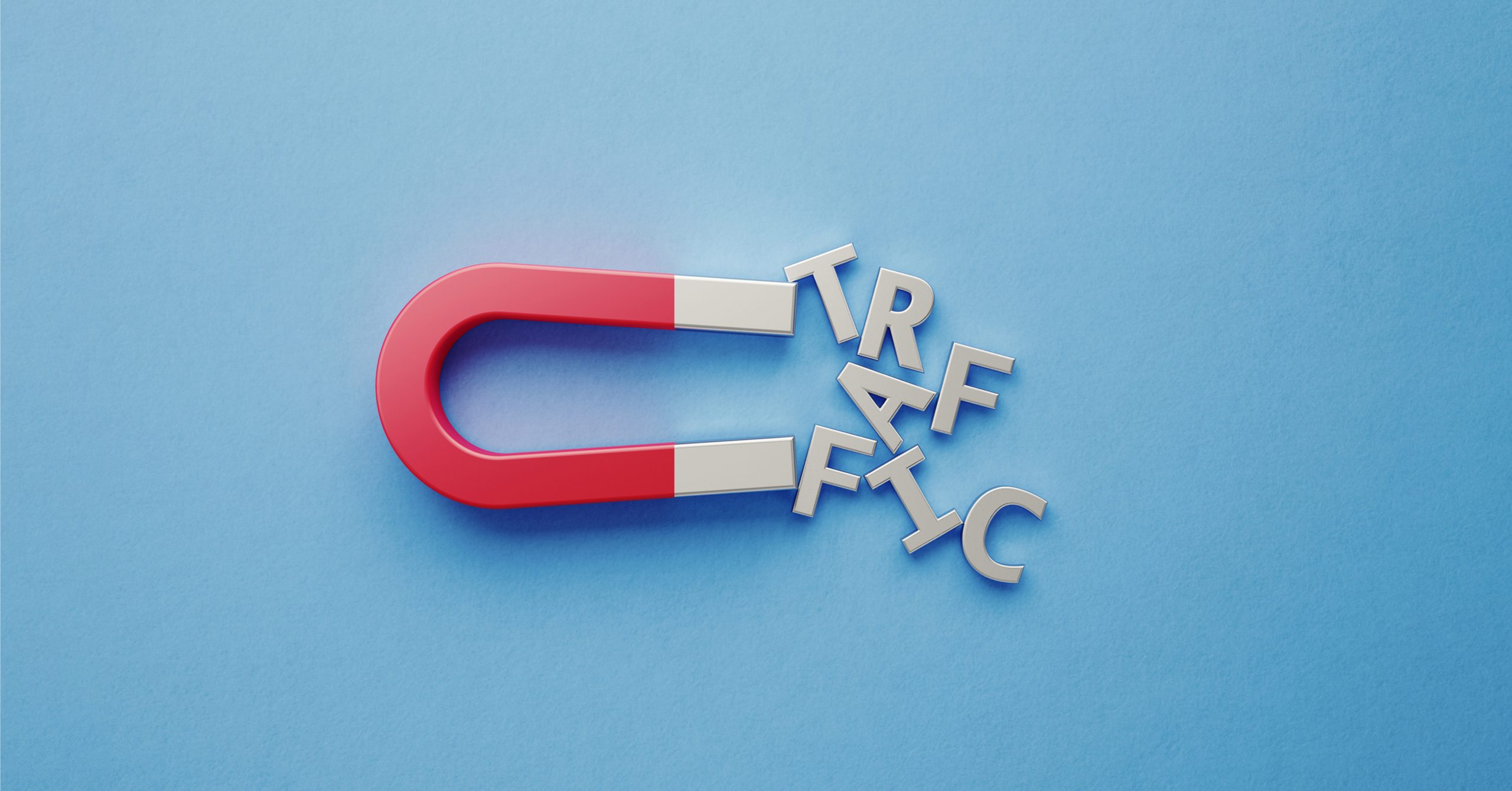Location is one of the most important elements you can use to target an ad campaign. Whilst many marketers understand the value of location targeting, not many are likely to understand how it works or how to set it up correctly. To be successful in location-based targeting it is imperative to target the right area with the right content at the right time.
In this blog, we’ll cover the basics of location targeting, how it works, and how you can set up location targeting in Google Ads.
What is location targeting?
Location targeting, also referred to as ‘geotargeting’, is a way to select specific locations where you want your ads to be shown. This type of advertising uses location data including users’ settings, devices, demographics, and behaviours to reach consumers with tailored messaging appropriate to their locality. Geotargeted marketing is hugely advantageous for businesses that only sell products or provide services in specific locations.
Benefits of Geotargeting.
Implementing geotargeting in your digital marketing strategy helps you connect with customers and increase conversions. It enables you to create personalised ads that are relevant to those that see them, thereby improving the users’ experience and their likeliness to click and convert.
Targeting based on location helps you to focus on specific markets and exclude other areas, allowing you to find the right customers for your business, which will hopefully increase your return on investment (ROI) as a result.
For example, if your restaurant is situated in Manchester, you’ll want to set your search campaigns to only show to searchers in and around Manchester. It is more realistic that consumers in this area will visit your restaurant due to its proximity.
Without location targeting, you’ll risk wasting your ad spend on showing ads to consumers outside of relevant areas, resulting in unnecessary impressions and clicks chipping away at your marketing budget without any kind of return.
Advantages of location targeting:
• More accurate targeting, reaching users who live in a specific and relevant area(s).
• Reduces average cost-per-click (CPC), increases conversions, and improves cost-effectiveness.
• Personalised content marketing which increases engagement.
• Enhances the user’s experience by providing relevant and local content.
• Boost SEO by providing locally relevant search results.
• You can hide ads from competitors using their IP addresses, providing a competitive advantage.
How does Geotargeting work?
A fundamental part of geotargeting is the location data such as country, city, postcode, IP address, or device ID. The device of every internet user has an IP address, usually, this is what ad servers first look to detect the users’ location. However, mobile devices have revolutionised geotargeting, enabling marketers to improve their targeting efforts and overall customer reach.
Thanks to mobile, marketers can reach consumers wherever they are based using GPS and beacon/cell tower technology. This means that when customers opt-in to sharing their location marketers can target ads not only to people in a specific location, but also to people who’ve shown interest in that location, product, or service relevant to their business.
Types of Geotargeting
There are two main types of geotargeting, “physical location” and “location of interest’. “Physical location” will target people that are currently in the targeted locations while “location of interest” will target people with search interest in that location (such as a modified search query, or someone who was recently in the area).
Google gives you the option of whether you’d like your ad to appear for someone’s physical location, locations of interest, or both. Depending on the geotargeting type you choose, Google Ads will use a range of factors to determine the user’s location.
The Google Ads system determines physical location based on:
• IP address
• Device location
• GPS
• Wi-Fi
• Bluetooth
• Google’s cell ID (cell tower) location database (used in the absence of Wi-Fi or GPS)
If the Google Ads system detects geographic areas that someone has shown interest in, they will detect the location of interest based on:
• Terms used in searches that indicate a location.
• Past searches that indicated a location of interest.
• A person’s past physical locations.
• The content and context of a website where an ad is displayed. Keep in mind that the mention of a location on a page doesn’t always indicate an interest in that location.
• Searches on Google Maps or Google Maps for Mobile.
• If someone sets a custom location for Google search results.
All you need to know about targeting geographic locations in Google Ads.
Google Ads location targeting.
Google Ads allows you to target users based on specific countries, regions, or even by a radius around a particular location. If you don’t specify a target location, Google Ads will assign all countries and regions to your campaign by default resulting in wasted ad spend.
Google Ads also gives the option to exclude people based on certain locations. For instance, if you only ship within the United Kingdom, you’ll want to exclude anyone outside of the United Kingdom. In addition, Google Ads permits you to run different ads in different locations so that they can be optimised for specific audiences in each place.
How to set up location targeting in Google Ads.
Now you know what location targeting is, how it works, and the different ways to target by location on Google ads it’s time to set them up.
Step 1: Go to your Google Ads dashboard.

Step 2: Click “Campaigns” and you should be presented with a dashboard similar to the one below. From here you can either create a new campaign or edit an existing one.
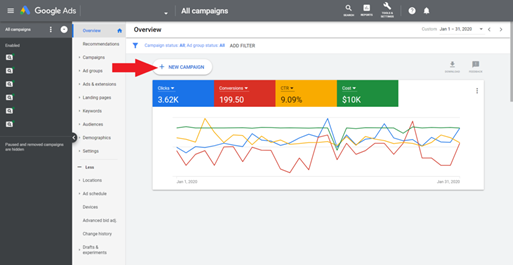
Step 3: Once you have selected your campaign goal and campaign type you will be ready to set up your location targeting. Here you want to pick a specific country, city, or postal code and enter it into the field. Google Ads system will then provide a list of locations which match the area you have entered. From there, you have the option to select from ‘target’ ‘exclude’ or ‘nearby’ to indicate whether you want to target that specific region, exclude it from displaying your ads, or target the nearby surrounding areas of that place.
When you select a region, Google Ads will display a map with the targeted area highlighted.

There is an additional dropdown for location options that can be further used to specify who you want your ads to be targeted at. The “target” setting allows you to select who will see your ad based upon locations you’ve added to target while the “exclude” setting allows you to choose which people will be excluded.

If you want your ads to be more targeted around a specific radius you’ll want to use radius targeting. To do this choose the option ‘Enter another location’, click ‘Advanced search’ and enter the name of the place or its coordinates, then select the number of miles radius you want to implement, check the map to ensure you are targeting the correct area, and click ‘Save’.
If you are editing an existing campaign, simply click the name of the campaign you wish to edit, click the blue pencil icon, then select Radius, and enter the name of the place and its coordinates following the rest of the steps previously mentioned.

Remember: selecting a small radius could mean that your ads might only show intermittently or not at all. That’s because small targets might not meet Google’s targeting criteria.
How to target multiple locations in bulk
Google Ads allows you to add a bulk list of up to 1000 location targets at a time, rather than adding each location one-by-one. This is a useful feature for medium to large businesses that serve a sizable market and less applicable for small businesses serving specific regions.
This process involves populating an Excel spreadsheet with the locations you want to target or exclude so it can be uploaded to the campaign. View the bulk locations ready-made templates prepared for easy use. Simply go to the link and click on ‘Locations’ dropdown to view the spreadsheet templates.

For this example, I have downloaded the ‘Create New Location(s)’ template. The templates come with pointers on what to include in each column and whether it is required or optional field. There are also example templates on separate tabs to show you what the file should look like before it is uploaded.

Remember that available location target types vary by country. Click here to download the location names and codes to add into this template.
You can add multiple locations at once by separating each with a semicolon.
Format = [location] ; [location] ; [location]
If you want to target a city or zip code, make sure you include the full name of the country or state as well—for example, Oxford, England or 94103, California.
When you have filled the template out it should look something like this:

Before uploading the file to Google Ads make sure your spreadsheet is:
• in one of these supported formats: Google Sheets, .xls, .xlsx, .tsv, or .csv
• 50MB or less in size
• 1 million rows or less
Now you are ready to upload the file.
Step 1: From the page menu on the left, go to ‘Locations’, click on ‘more’ and then on ‘Upload’.

Step 2: Google will display all locations that matched your search in the review panel. Review your results, then click “Target All” to target all of the locations that matched your search, or “Exclude All” to exclude all of the locations that matched your search. To target individual locations from the review panel, click Target next to the location you wish to add as a target.

Once you have checked for any errors, apply the changes to your account. In addition to this, you can upload bulk locations to exclude, update location bid adjustments, and remove location.
Geotargeting tips and best practices
Here are some top tips and best practices for you to apply when applying location targeting:
• Target locations where you can find your customers, this isn’t always the same place that your business is located. For instance, if you own an online business, you’ll want to target all the locations you ship to, not just where your business is physically located.
• Ensure that your language and location targeting settings are consistent. If you’re targeting English-speaking users in England, remember to target the English language, and be sure that your ads are written in English
.
• Include the name of your target location in your ad copy so that your ad viewers know that you cater to their location.
• Take advantage of location extensions and call extensions to make it as easy as possible for local prospects to contact and reach you
.
• Use Google Trends, this is a tool which helps you gauge the interest people have in a certain keyword or topic within a particular geographic area. So, you’ll be able to see what keywords might work best in combination with your geotargeting.
We hope you’ve found this blog helpful, if you’d like additional help with geotargeting then get in touch with us today.