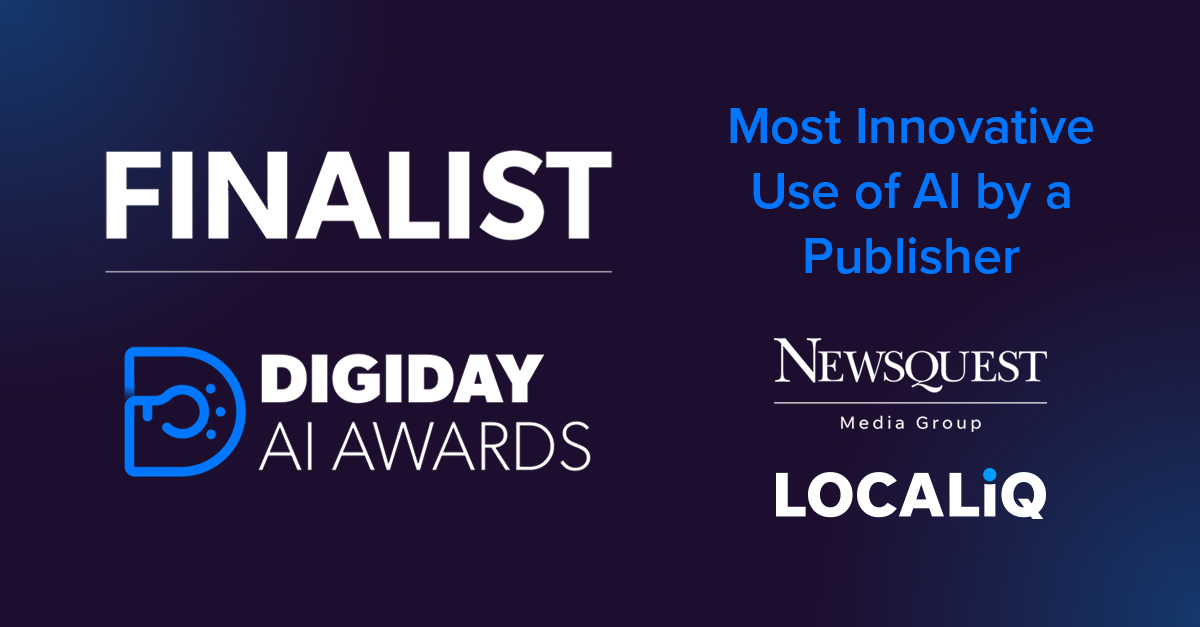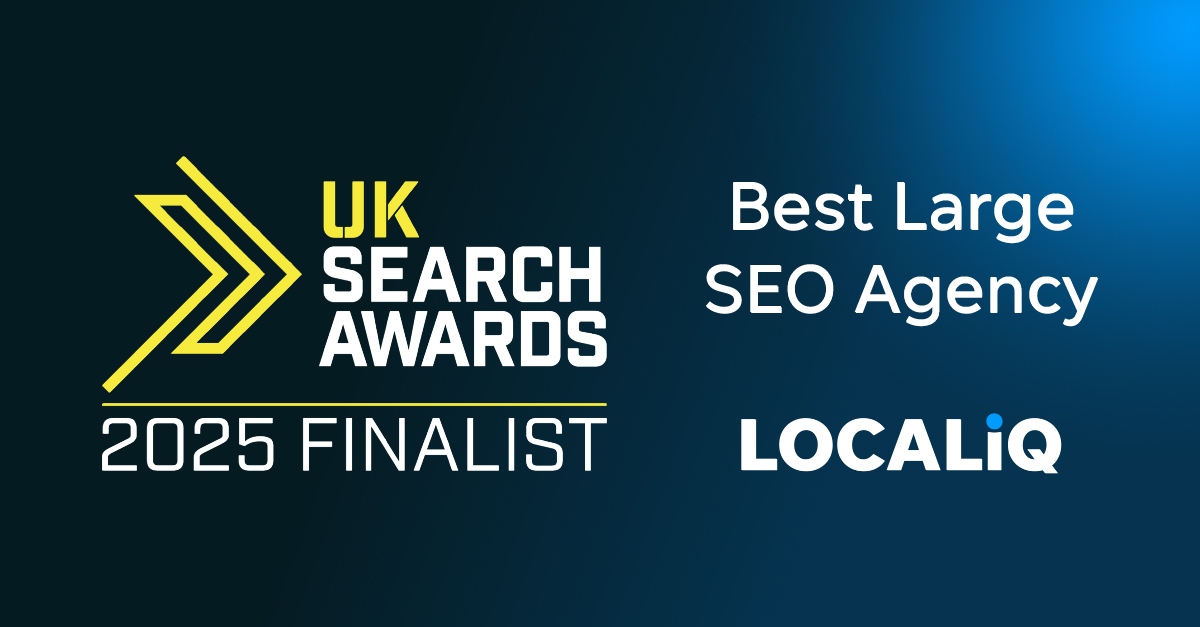To help you improve market visibility and increase sales, you may hire an outsourced marketing team to work on optimising your Shopify store.
For them to be able to make changes to the account such as installing plugins, editing products and categories, they will need to be able to freely access the account. Whilst it can be complicated to set up individual accounts for every user, the Shopify collaborator option makes it easier for you to grant access to others in a secure and convenient way.
Why give access?
You may need to grant access to your Shopify account if you want to collaborate with others so that they can help to boost search engine visibility, add widgets, or analyse insights. You can either do this through accepting collaborator requests, or by adding others onto a staff account. You must be the store owner (or have the Edit, and Add and Remove Staff permissions) to add or remove staff.
Collaborator Requests
Shopify only allows each website a limited amount of staff accounts, depending on what type of plan the merchant is subscribed to. To avoid wasting a valuable staff account, it is common for clients to accept collaborator requests to marketing companies so that they can carry out their work without needing an individual login or password.
The team that you are working with may send you a collaborator request; you can accept this on the Home page of your Shopify webpage. The team will receive a notification once you approve the request, and they will then be able to access your page.
Create a Staff Account
Alternatively, you can forward an invitation to the team. You can do this by following these instructions:
- Log into your Shopify panel
- Select the Settings option
- Select the Account option
- When you’re in the Account settings, select the Add Staff Account option
- This will bring up a form that requires you to fill in information about the User you are adding, and what permissions you want to grant them. Fill this in
- Send the invitation.
Remove a Collaborator
To keep your business secure, you should regularly audit the collaborator accounts and users accessing your Shopify page. To remove a collaborator:
- Go to Settings
- Select the Account option
- Select the Collaborator that you would like to remove
- Scroll down the menu and click Delete Collaborator Account
- A pop-up box will appear that requires you to confirm you want to remove the user. Click Delete.
You have now successfully removed the Collaborator.
Remove a Staff Account
To remove a Staff Account:
- Go into your Settings
- Select Account
- Choose the account that you want to remove
- At the bottom, select Remove
- Confirm that you want to remove the account by selecting the Revoke option in the pop-up window.
The staff account has now successfully been removed.
Is it safe to give access to your Shopify account?
It is safer to grant access to outsourced marketing teams than it is to create Staff Accounts for them. Collaborators have less authority over the account settings, and it also prevents any confusion with login details. Marketing teams may request access to your Shopify account to ensure that your Shopify is fully optimized, but they won’t be able to make significant changes to vital elements of your account.
Contact us today to find out how our marketing experts at LOCALiQ can help you further.