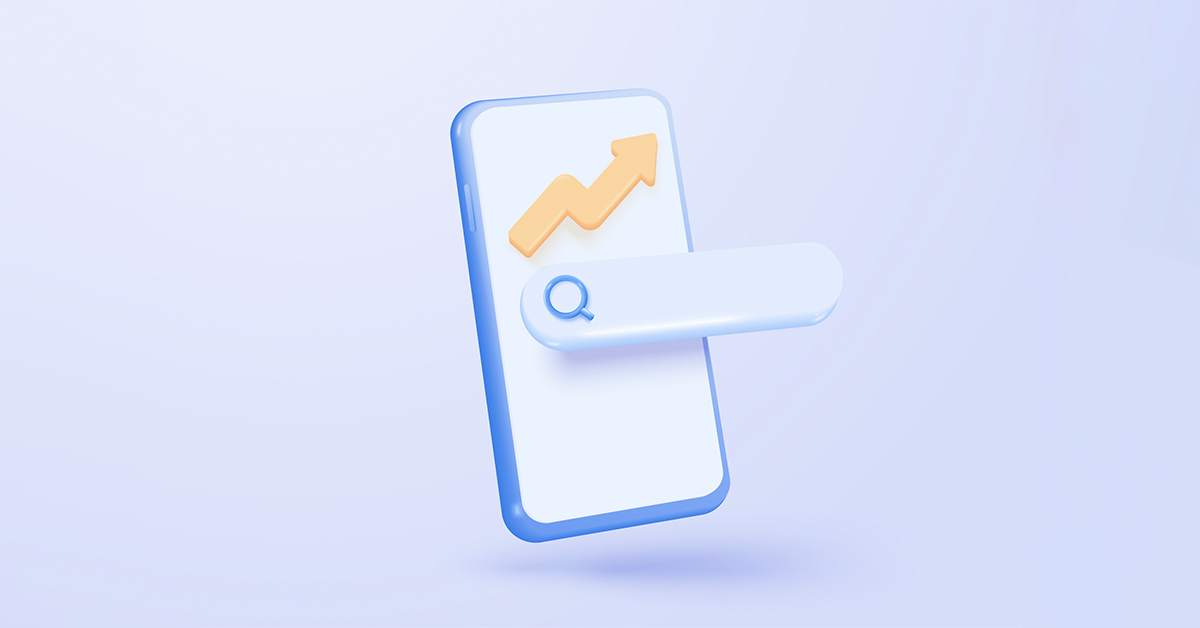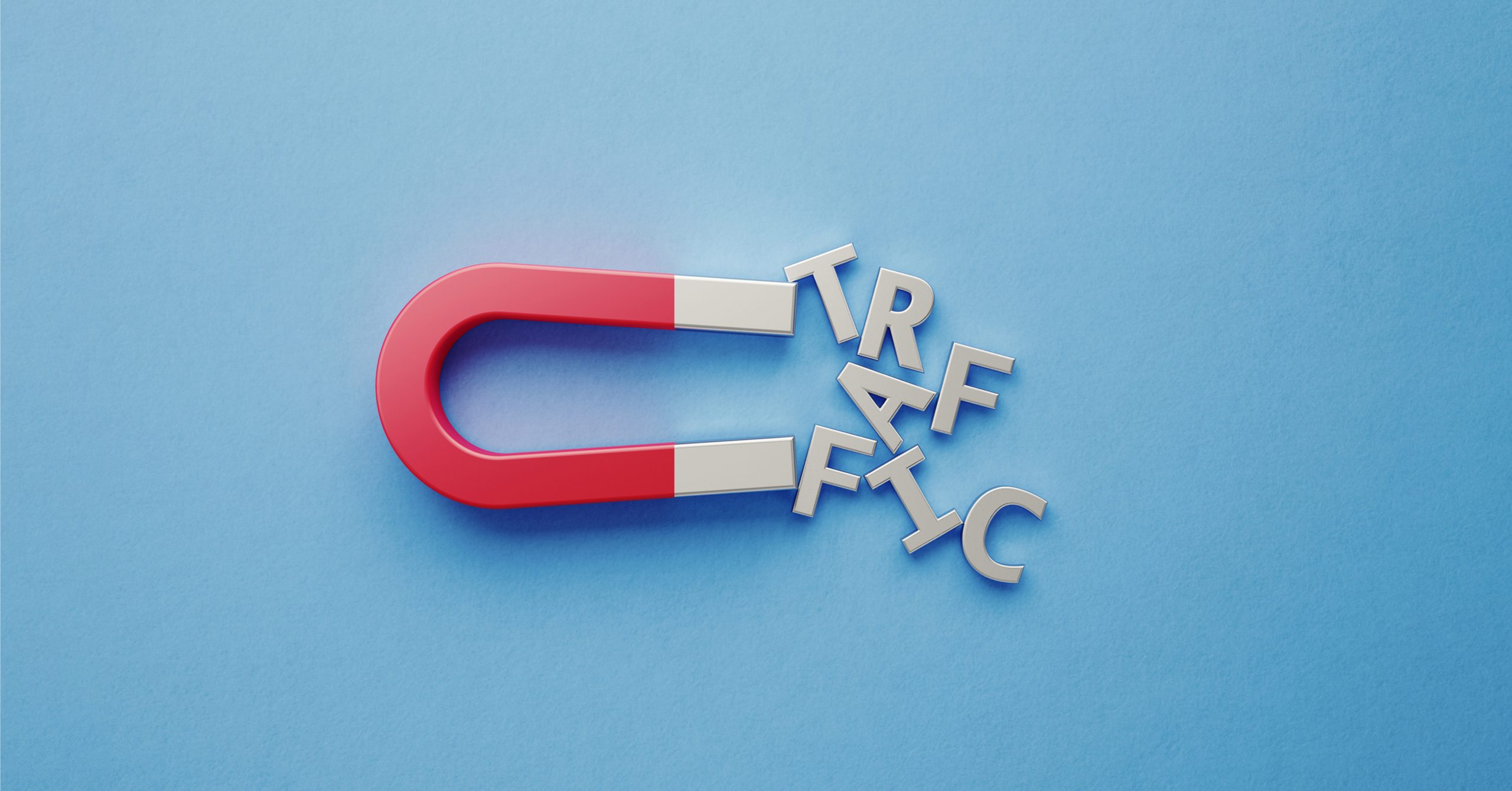Creating and maintaining a healthy website is vital for user experience and SEO, however, there’s a common issue that can negatively impact both: broken links. But what are they, and how can you find them? This blog post will explain everything you need to know.
- What is a broken link?
- Why are broken links a problem?
- How to find broken links on your website
- How to fix broken links
What is a broken link?
A broken link, also known as a dead link, is a hyperlink that no longer leads to its intended destination. There are a few things that can cause this to happen, such as the linked page being removed, the URL structure being changed without proper redirection or typographical errors in the link. When users (or crawlers) follow a broken link, the server will return a 404 error message. This can be frustrating and may drive them away from your site.
Why are broken links a problem?
Given the nature of the internet and the fact that web pages regularly get updated/removed, it’s normal for websites to have some broken outbound links/backlinks. However, broken links can cause problems if left unaddressed.
Having broken links can negatively affect your SEO strategy. Search engines such as Google will see them as a sign of a poorly maintained website, which can have a negative impact on your search rankings. They can also waste your crawl budget If your website is returning multiple 404 pages (these pages are dead ends for search engine crawlers).
Having multiple broken links can also lead to a poor user experience for site visitors. If visitors can’t access certain pages it may lead them to prematurely exiting your website, it’s likely that they’ll be deterred from revisiting your website in the future too. This could result in a loss of sales, or leads for your business.
How to find broken links on your website
Starting to feel like you might want to check your own website for broken links? Well, the good news is there are lots of easy ways to identify them. Some of them are more time consuming than others, so the method you choose will depend on how big your website is and how much resource you can allocate to the project.
1. Check all pages manually
Visit each page on your website and click on every link to see if it leads to the intended destination. Make a note of any links that result in a 404 error or do not load correctly.
2. Use browser extensions
For Google Chrome, extensions like “Check My Links” can be installed. This extension quickly scans the page and highlights the broken links. For Firefox, extensions like “LinkChecker” can perform a similar function.
3. Inspect links in the source code
You can also check for broken links by viewing the HTML source code of your web pages. Manually inspect the href attributes in the anchor tags (<a>) to ensure they point to the correct URLs. To do this, right-click on a webpage and select “View Page Source” or “Inspect” to see the HTML code.
4. Use your internet browser’s built in developer tools
Open ‘Developer Tools’ in your browser (usually F12 or right-click and select “Inspect”). Navigate to the “Console” tab and look for any 404 errors or other HTTP status codes that indicate links might be broken. Clicking on these errors will usually highlight any links that no longer work.
5. Check your internal links using a site map
A site map is a list of all your website’s pages that helps search engines find, crawl and index your content. If you don’t have a site map, you can create one using this guide. Check each link listed in the site map to ensure they’re still active and don’t return any errors.
6. Review analytics and server logs for broken links
Look at your website’s analytics data for 404 errors. Google Analytics, for instance, can show pages that are generating 404 errors. Check your server logs for 404 errors, which will list the URLs that users have tried to access and failed.
7. Cross-check external links
Visit each link that points to an external page to ensure it is still active. Sometimes, external websites move or delete pages, resulting in errors.
8. Test on different devices and browsers
Check your website on different devices (mobile, tablet, desktop) and browsers (Chrome, Firefox, Safari, Edge). Some links might behave differently depending on the device or browser used.
9. Use Google Search Console
Use Google Search Console’s “Coverage” report. Here you’ll be able to see the errors that Googlebot encountered while crawling your site. This tool provides a list of URLs that returned 404 errors or other issues, helping you identify broken links more efficiently.
10. Utilise online tools
Utilise online tools to scan your website for broken links. Free tools such as Dead Link Checker, Broken Link Checker, and W3C Link Checker can provide reports on broken links. For more advanced features, you can use paid-for tools like Screaming Frog, Ahrefs, and SEMrush, which offer comprehensive site audits and detailed reports on broken links and other SEO issues.
Did you know? We have a free Website Grader Tool that can check if your website has broken links.
How can I fix broken links on my website?
Once you’ve identified the broken links, it’s important to make sure you address them quickly. Here’s a few ways you can fix them:
Update/remove broken links
Start by updating or removing links. Correct the link to point to the new location if the destination URL has moved. If the page no longer exists and there is no suitable replacement, remove the link from the page entirely to prevent users from encountering a 404 error.
Utilise redirects
Implementing redirects can also fix broken links. Use 301 redirects for URLs that have changed. This permanent redirect guides users and search engines to the correct page, preserving the SEO value of the original link. Setting up 301 redirects ensures a seamless user experience and maintains your site’s search engine ranking.
Audit website links regularly
Regular audits are essential to maintaining a healthy website, be sure to schedule routine audits to identify and fix broken links promptly. Tools like Google Search Console and various online checkers can help you monitor the status of your links. Regularly reviewing your site’s analytics and server logs will also help you catch and address broken links before they become a significant issue.
Create a useful 404 page for future broken links
If you encounter a broken link that cannot be redirected or updated, provide a useful 404 error page. This page should include helpful navigation options, such as a search bar or links to popular sections of your website, to guide users back on track.
Wrapping Up
You should now have a better understanding of what a broken link is and how to identify them. With the right tools and regular audits, you can ensure that they do not negatively effect your website performance.
Want help identifying and fixing broken links on your website? Why not consider using our award-winning SEO services? Our team of experts will complete a full site audit and put together a bespoke plan to ensure your website is fully optimised for search, as well as for user experience.