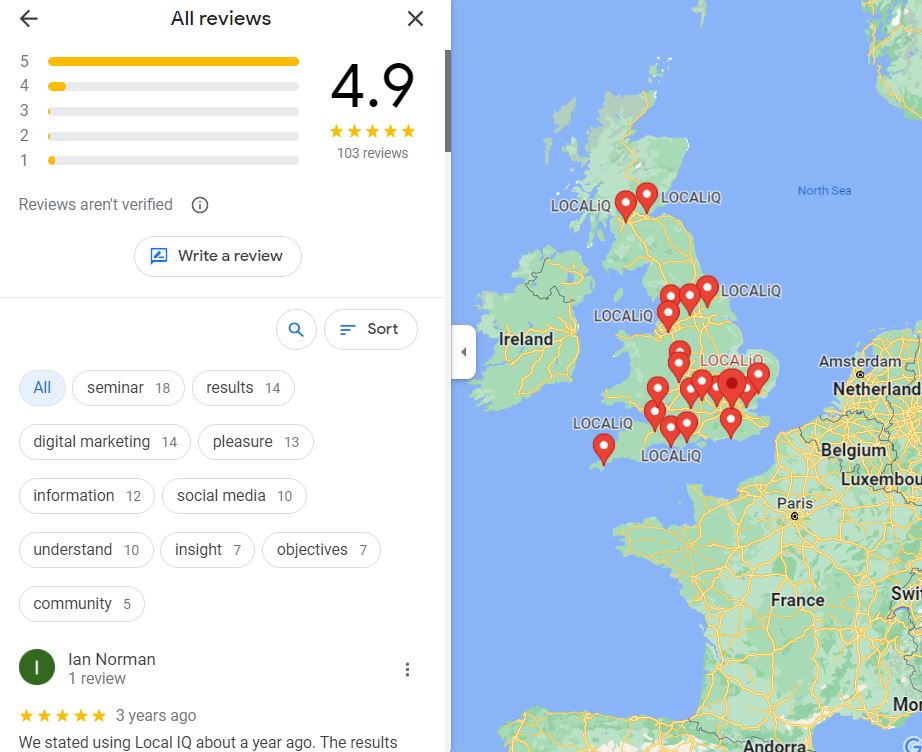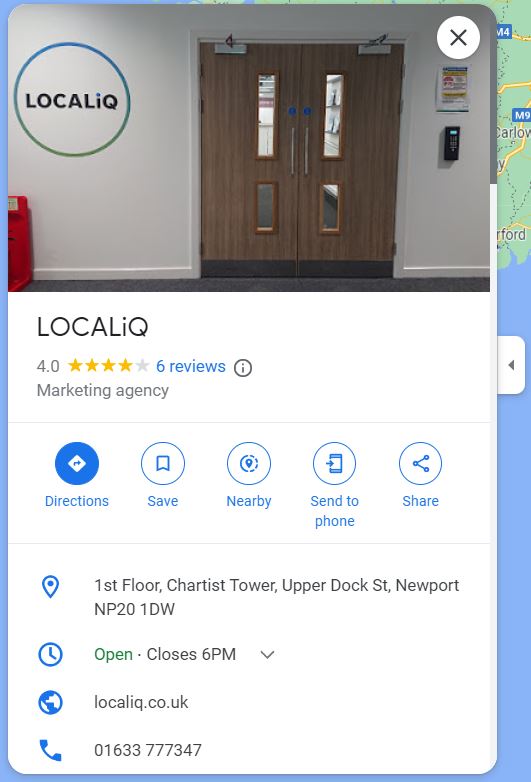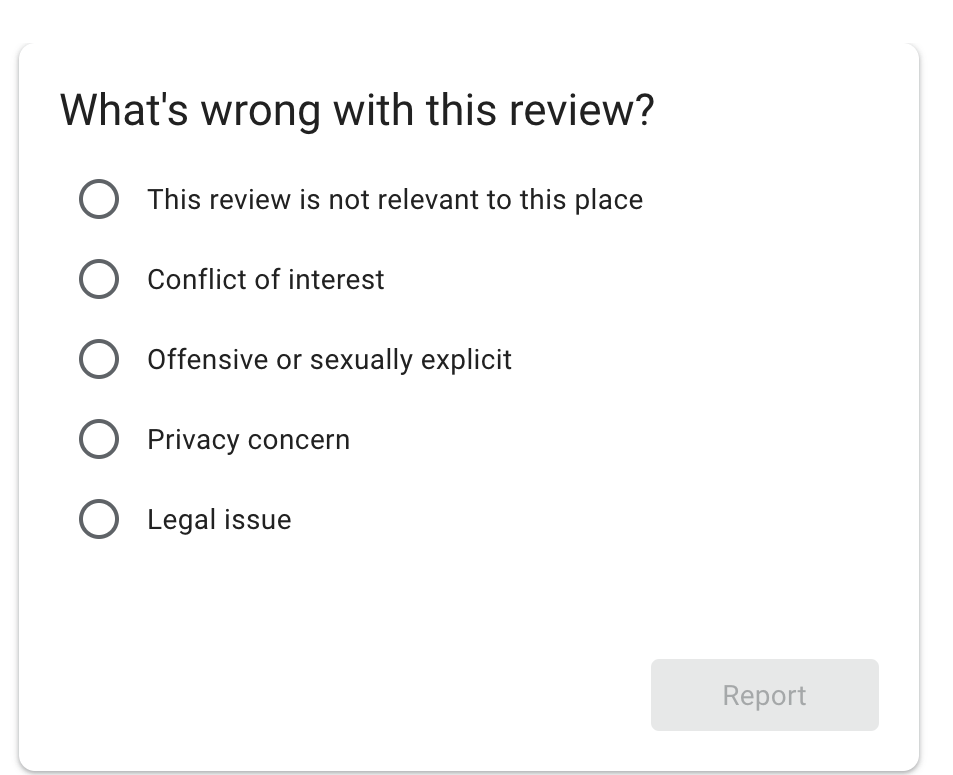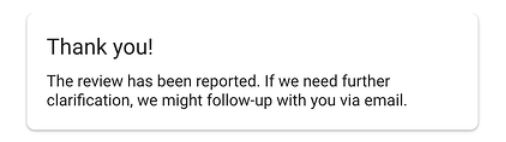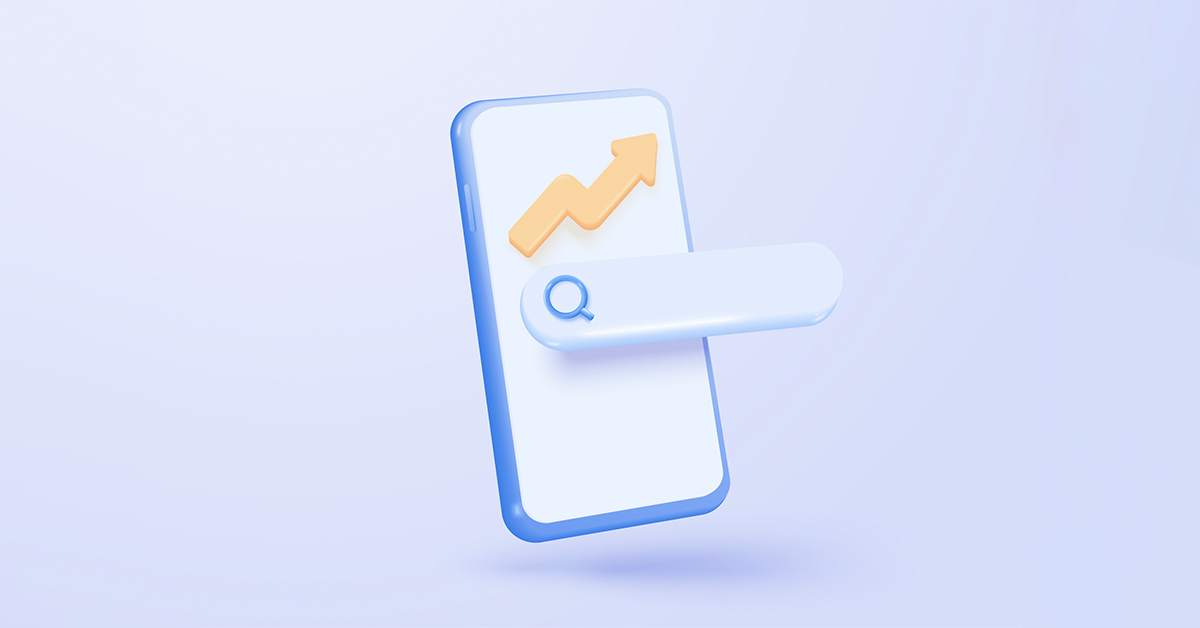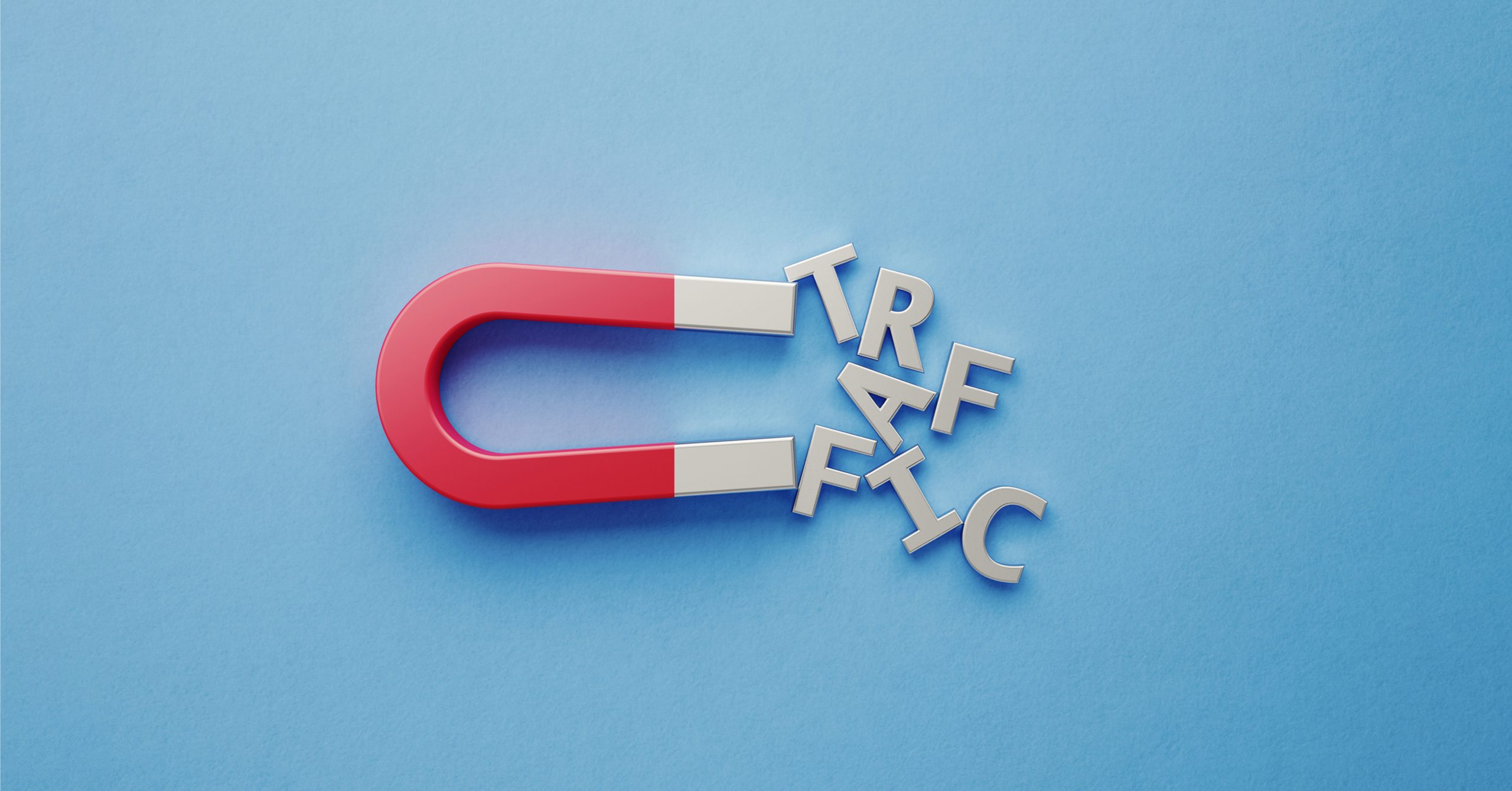Even with expert search engine optimisation (SEO), you can only compete with Google as the undisputed king of search engines for a limited amount of time. Before entrusting you with their business, prospective clients want to see what actual people have to say about you.
Negative reviews have an impact on your bottom line, even if they are years old and obviously unfair. Even if one bad review doesn’t destroy your business, it can undoubtedly drive customers to your competitors. A string of negative reviews could make almost everyone distrust your business if you don’t have a strategy in place to manage them.
In that case, what can you do? Let’s take a look.
- What is a Google review?
- How to remove reviews from your Business Profile on Google
- How to remove a review from Google
- When to flag a Google review
- Flag a review in Google Maps
- Flag a review in Google Search
- Flag a review in your account
- Recognising which Google reviews to report
- Methods for managing Google reviews
What is a Google review?
We should first define what a Google review is before moving on to how to remove Google reviews. The Google review interface is directly integrated into the search engine, as well as its apps and business tools.
Your brand reputation and your capacity to develop brand trust are directly impacted by online reviews. However, if a customer has had a bad experience with your business, they may take to Google to leave a review. Naturally, no business wants this type of bad publicity on the web.
How to remove reviews from your Business Profile on Google
Sadly, Google doesn’t provide a straightforward delete option for its reviews. Instead, there are only two methods for getting rid of a review. The reviewer may remove it, or your business may flag the review as inappropriate. By flagging the review, you can inform Google that it is fake or that it doesn’t follow Google’s review guidelines. You will then be directed to a landing page, where you must fill out a brief report of the problem and provide your email for further communication.
Remember: Google has integrated spam filters that automatically scan reviews for offensive, pointless, or deceptive content. Even though this feature is generally trustworthy, erroneous reviews may occasionally go unnoticed and harm the public’s perception of your business. In this situation, you should take action on your behalf and notify Google of the review.
How to remove a review from Google
Here’s how you would go about removing a Google review:
1. Locate your business on Google Maps
2. On the Google reviews page, find the review
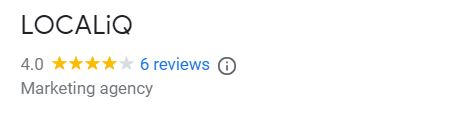
3. To the right of the review, click the trio of vertical dots
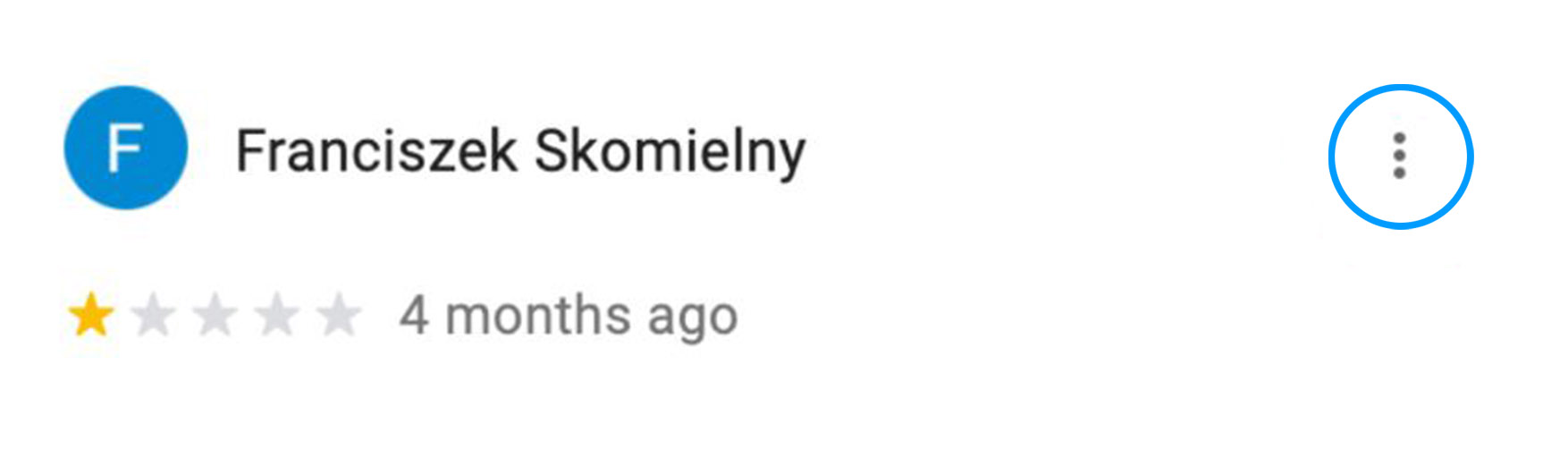
4. Select the report review option
5. Decide which of the following options best describes the review
6. Inform Google of the review
When to flag a Google review
The following topics are prohibited by Google’s user terms and conditions, according to Google. So, if you see a review that fits into one of these categories, you can ask for the content to be removed on behalf of your team.
Unrelated comments
Google wants to make sure that the information its users receive about your company is accurate. Therefore, you should flag any reviews that don’t relate to your company or a customer’s experience and ask Google to delete them.
Unlawful content
Some businesses offer goods or services that are prohibited in some places. In order to address this, Google forbids users from posting reviews that have links to sites or email addresses that offer illegal goods for sale. This also applies to pictures that advertise goods or special deals.
Unsuitable, offensive, or explicit content
In addition to removing reviews that are threatening or contain disparaging remarks, Google will also remove any content that it deems to be obscene, profane, or offensive. To safeguard the reputation of your brand, be sure to flag any reviews that resemble these right away.
Competing interests
Google seeks to be as objective as possible in its reviews. Thus, you are not permitted to post a review of a business that you are affiliated with or own. Additionally, posting a review of a rival is prohibited because doing so would let you influence their rating in your favour.
Impersonation
Google places a high value on accurate reviews. It doesn’t want to give its users misleading information or misrepresent a company. As a result, the reviewer of every Google product must publish the review. You cannot pretend to be someone else when submitting your review or publish the review on their behalf.
Flag a review in Google Maps
- Open Google Maps on your laptop.
- Search for your business profile.
- Locate the review you want to complain about.
- Click more > Flag as inappropriate.
Prohibited and restricted content for Google Maps
For all formats, including reviews, photos, and videos, the ensuring rules apply. Content that doesn’t fit these requirements may not be accepted for Google Maps publication. Contributions to Google Maps should give a true picture of the location. Google will remove content when contributors distort the truth. Reviews, images, and videos that have no connection to the place or company where they are tagged fall under this category. The contribution might be denied if it is incorrectly shown on the map or linked to an invalid listing. More information on the new guidelines can be found here.
Deceptive content
As previously mentioned, contributions to Google Maps should be based on actual visits to a location or company. Fake engagement is prohibited and will be taken down. This comprises:
- Paying for, offering incentives for, or promoting the publication of content that does not accurately reflect the user’s experience.
- Content that does not accurately portray the location or item in issue and is not based on an actual experience.
- Content that has been given a financial incentive by a company in return for deals, gifts, or free services.
Remember: This includes demands from businesses for the alteration or deletion of unfavourable reviews in exchange for discounts, freebies, or other inducements.
- Something that a rival has posted to damage the reputation of a company or product.
- Content that has been shared between accounts in an effort to influence a location.
Flag a review in Google Search
- On your computer, go to Google.
- Locate your Business Profile.
- Click Google Reviews.
- Find the review that you’d like to report.
- Click More > Report review. Select the type of violation that you want to report.
Flag a review in your account
- Sign in to manage your Business Profile, on your computer.
- Select the review that you’d like to report: • Single business: Launch the profile that you want to edit. Click Reviews in the menu on the left. • Multiple businesses: On the left, in the menu, click Manage reviews. Then select a location group using the drop-down menu (accounts for organisations cannot use this option).
- Click More on the review you want to flat, then select Flag as inappropriate.
Recognising which Google reviews to report
Some things to consider when it comes to reporting Google reviews:
- Please only report reviews that go against Google’s rules. Refer to Google’s content guidelines for further information.
- Just because you don’t agree with or like a review doesn’t mean you should report it.
- Google stays out of disputes over facts between companies and customers.
- There is no reliable way to determine who is correct regarding a specific customer experience.
- Third-party hotel reviews cannot be disputed. Contact the third-party provider directly to report an unsuitable third-party review. Click the reviewer’s name to visit the outside website. The update will appear on your Business Profile shortly after the provider edits or deletes the review on their website.
Remember: Remain patient. The evaluation of a review may take several days.
Methods for managing Google reviews
1. React to the customer’s evaluation
Responding to a bad customer review is the best course of action. if your team made a mistake that led to a bad review, a sincere apology could help change a potential customer’s opinion of your business. If the review is favourable, a thank-you response also has an effect. Customers don’t want to appear to be the bad guy when your team responds with a courteous message. Keep in mind that these reviews are public for the customer as well as your company.
.
2. Fix the customer’s issue
Although it may seem obvious, customers frequently leave unfavourable reviews because their initial need for your business was not met. For instance, you might like a restaurant’s service but detest the food they serve you. Even though you don’t have a problem with the restaurant’s staff, your review is still taken into consideration. It’s critical to acknowledge the issues customers are bringing up in your negative reviews and take steps to address them.
Once you’ve done that, get in touch with the customers who gave you bad feedback to see if they’d be willing to try your goods or services once more. Make it known that you have taken action to make up for past errors and that you still value your customers’ relationship with your company. This encourages a customer-centric culture for your business’s reputation, even though you might not win over every customer.
3. Request that the customer deletes it
Even though you may have resolved a customer’s dispute, they might still decide to leave the review online. In these situations, it’s best to get in touch with the customer and politely ask them to take down the review. If at all possible, send them a private message via email so they won’t feel pressed to comply with your request. Thank them for reading your response, and then inquire with them about whether they would consider having the review removed in light of their most recent interactions with your business. Make sure to be patient and refrain from placing any demands on the client
4. Follow up with your customers
Customer service experts frequently mention that 85% of customers think reviews older than three months are irrelevant. This statistic, however, fails to mention the fact that these older reviews continue to affect your company’s overall Google rating. This rating is crucial because 52% of customers will not make a purchase from a company with a rating of less than 4. Additionally, as your business expands and changes over time, a lot can happen. Two years ago, a Google review might not have been as accurate as it is now. Ask the user to edit their post if they are still active by contacting them through the review.
5. Verify the review’s validity
Unbelievable as it may seem, some online users are dishonest. Things worsen. Some people will even create false online reviews to hurt the reputation of their rivals’ companies. If you have doubts about a review’s veracity, look for clues that would indicate a fabrication. Fake reviews frequently lack specifics and seem to apply to almost any company. See if the reviewer has written any other reviews and if their profile picture is listed. then reply to the critique. In the event that you receive no response, mark the post as inappropriate and wait for Google to investigate your claim.
It can be tiresome and time-consuming to wait for Google to remove a review from its search engine. However, the actions outlined above ought to assist your customer service team in quickly responding to unfavourable Google reviews and enhancing your relationship with both potential and current clients.
We hope you’ve found this blog useful, if you need any additional information, feel free to contact our experts. In the meantime, you can join our monthly newsletter if you’d like to be kept up to date on digital marketing, industry news, and best practices.