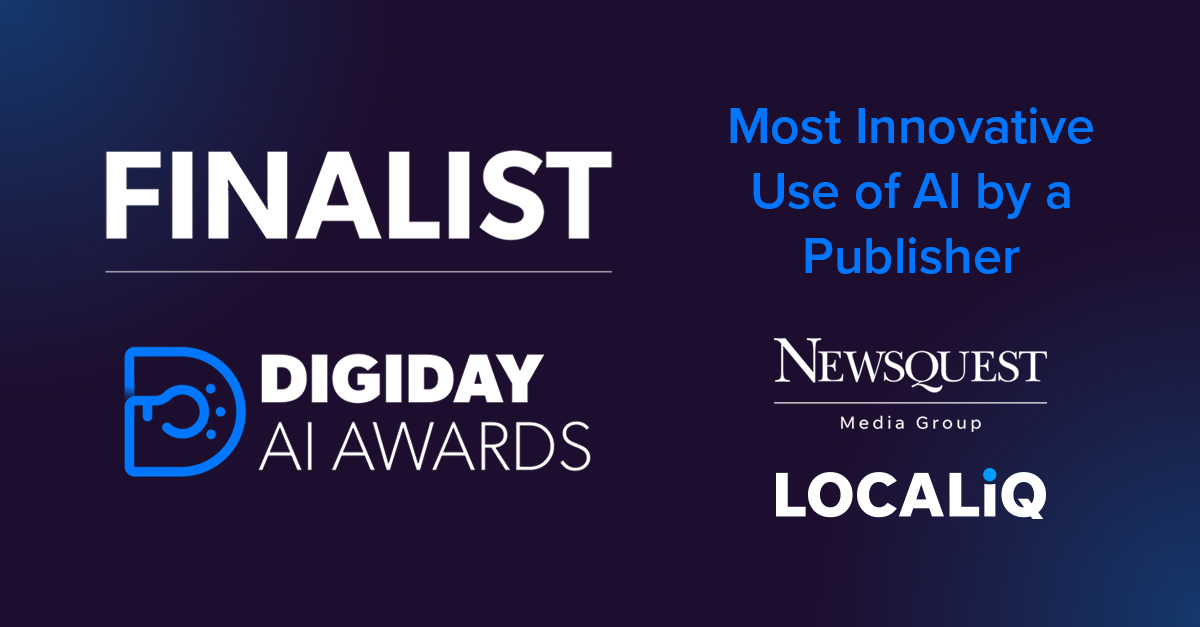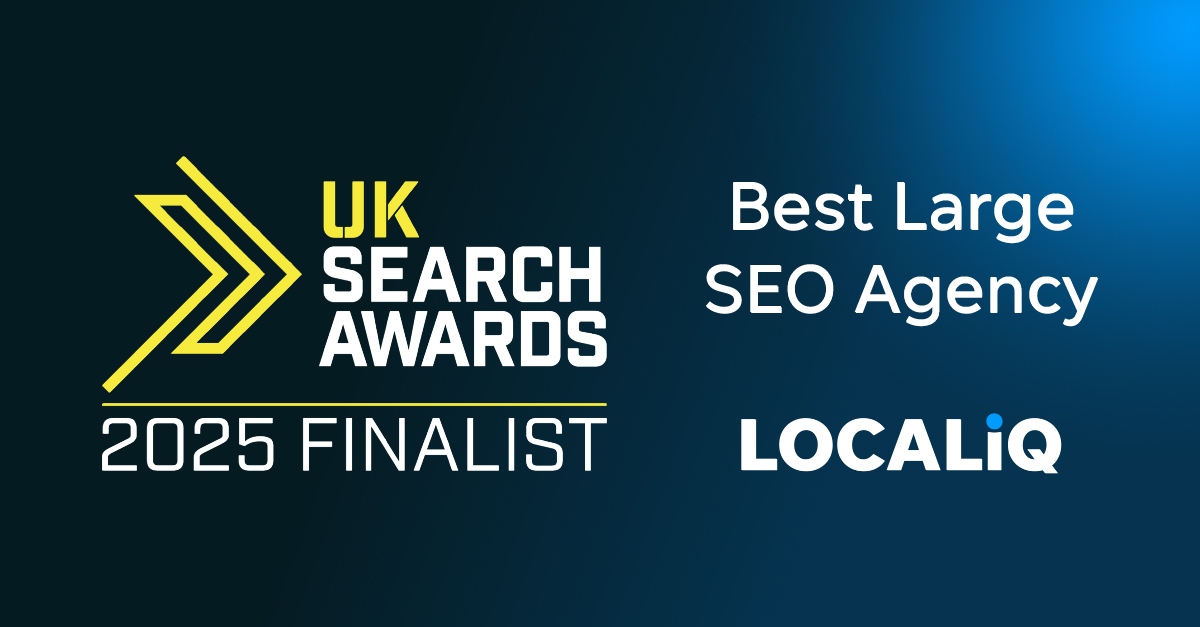Once you have set up an account on Google Search Console (which you might want to connect to your other Google platforms such as Analytics or Google My Business), you may want to add another user to your account to share data and insights.
How to Add a User To Google Search Console
-
- Sign in to your Google Search Console webpage.
-
- Make sure to click the correct property from the ‘Search Property’ drop-down menu.

- Make sure to click the correct property from the ‘Search Property’ drop-down menu.
-
- Click on the Settings button on the drop-down menu to get to the settings page for your web property.

- Click on the Settings button on the drop-down menu to get to the settings page for your web property.
-
- Once you are on the settings page, click on the ‘Users and permissions’ category.
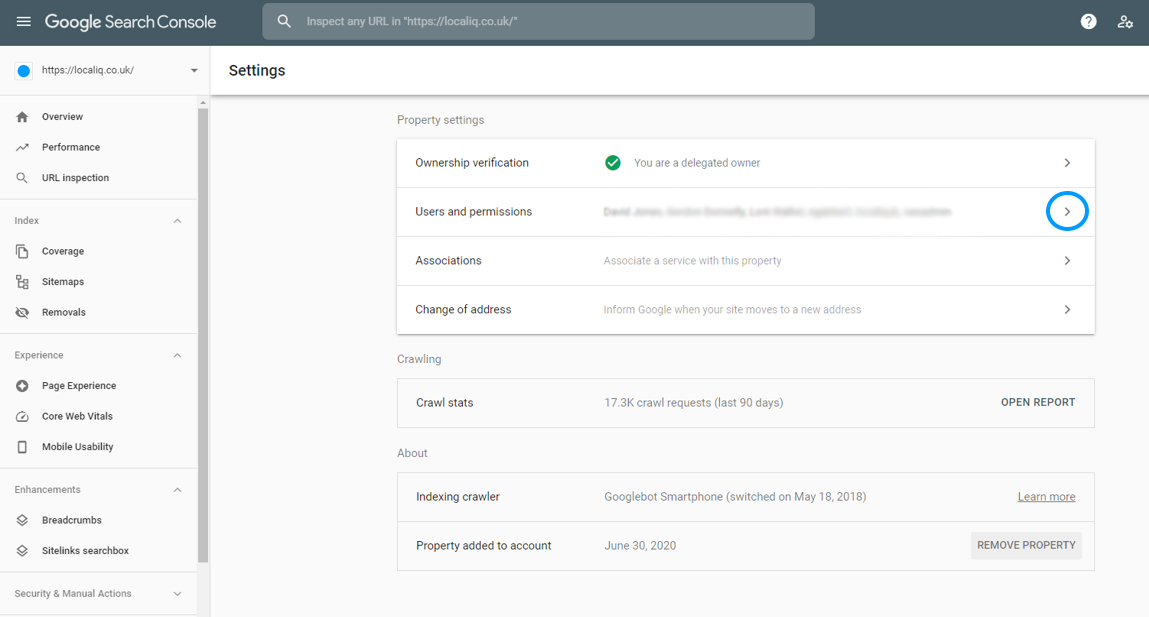
- Once you are on the settings page, click on the ‘Users and permissions’ category.
-
- Select ‘Add User’ in the ‘Users and permissions’ settings.
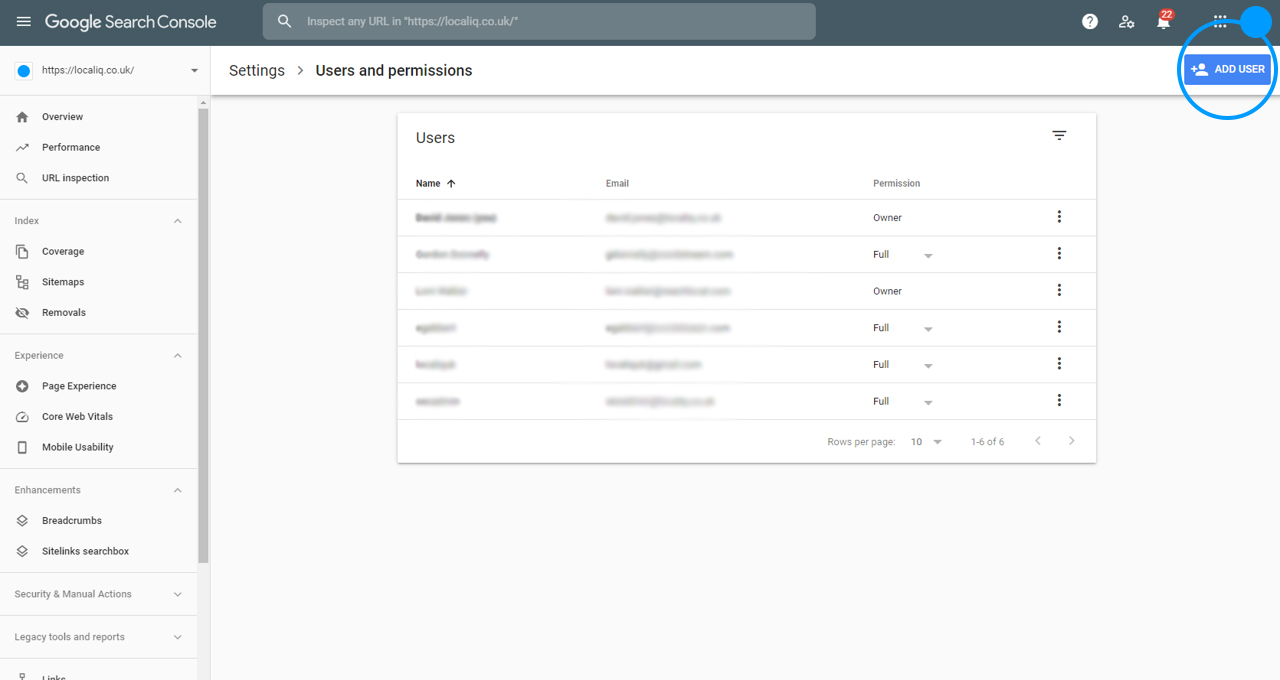
- Select ‘Add User’ in the ‘Users and permissions’ settings.
- Insert the email address of the user you want to add to your account and click the ‘Add’ button.
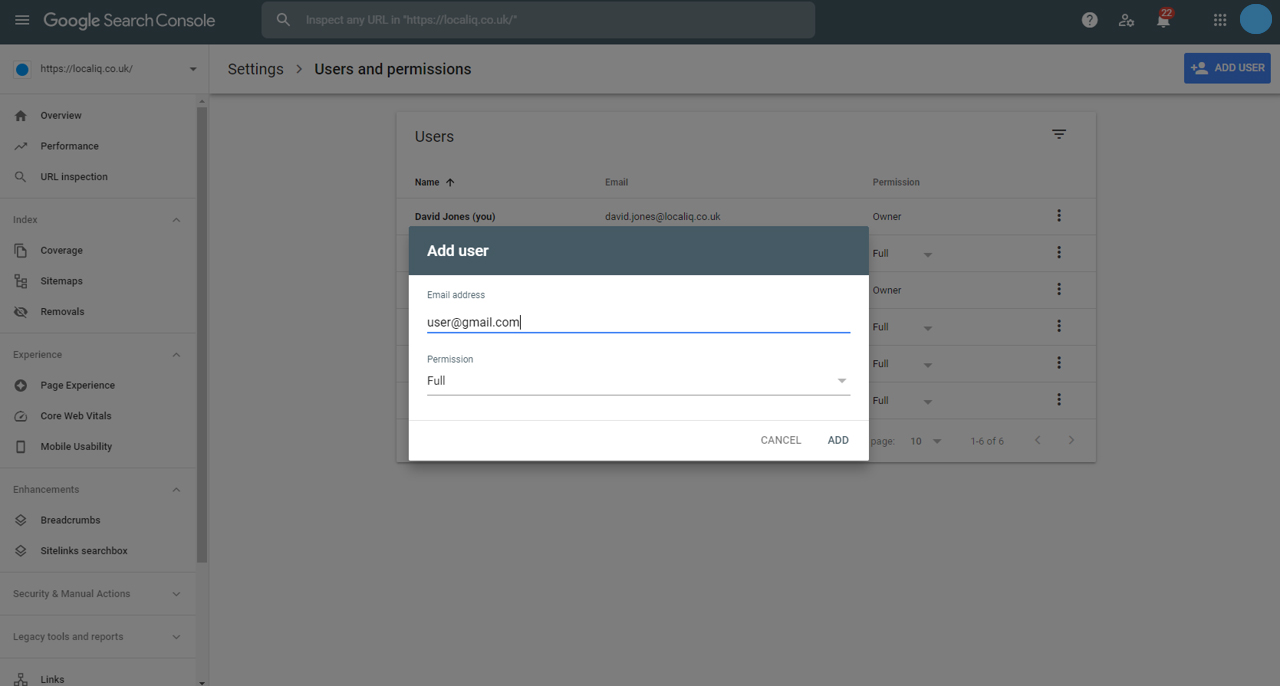
You should now have successfully added a new user to your Google Search Console account.