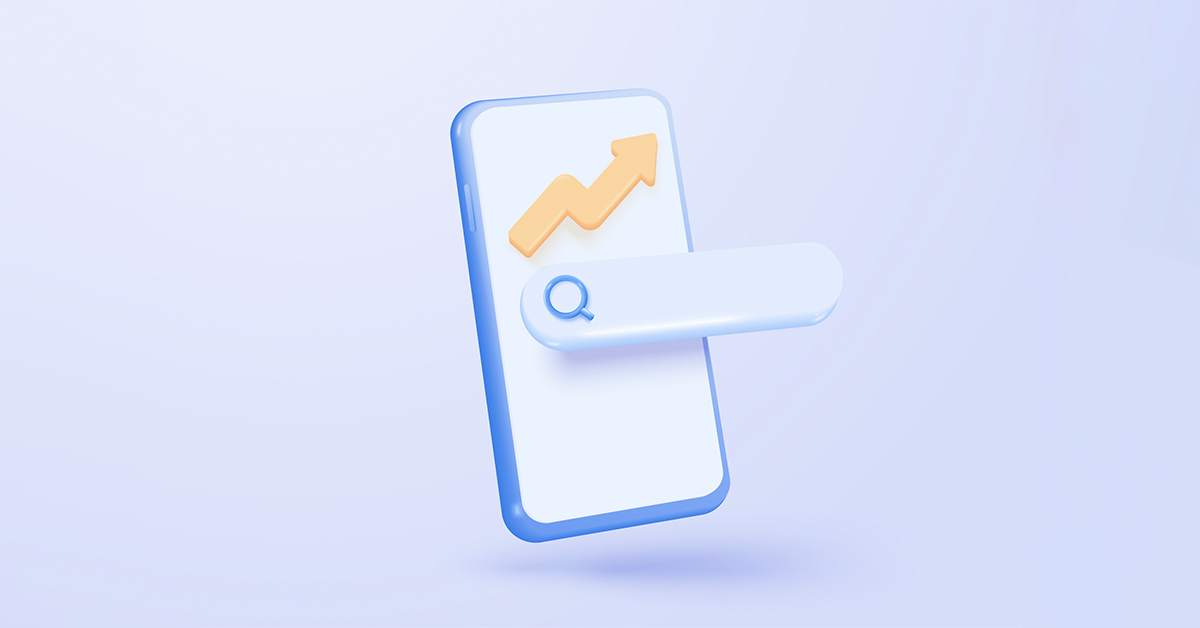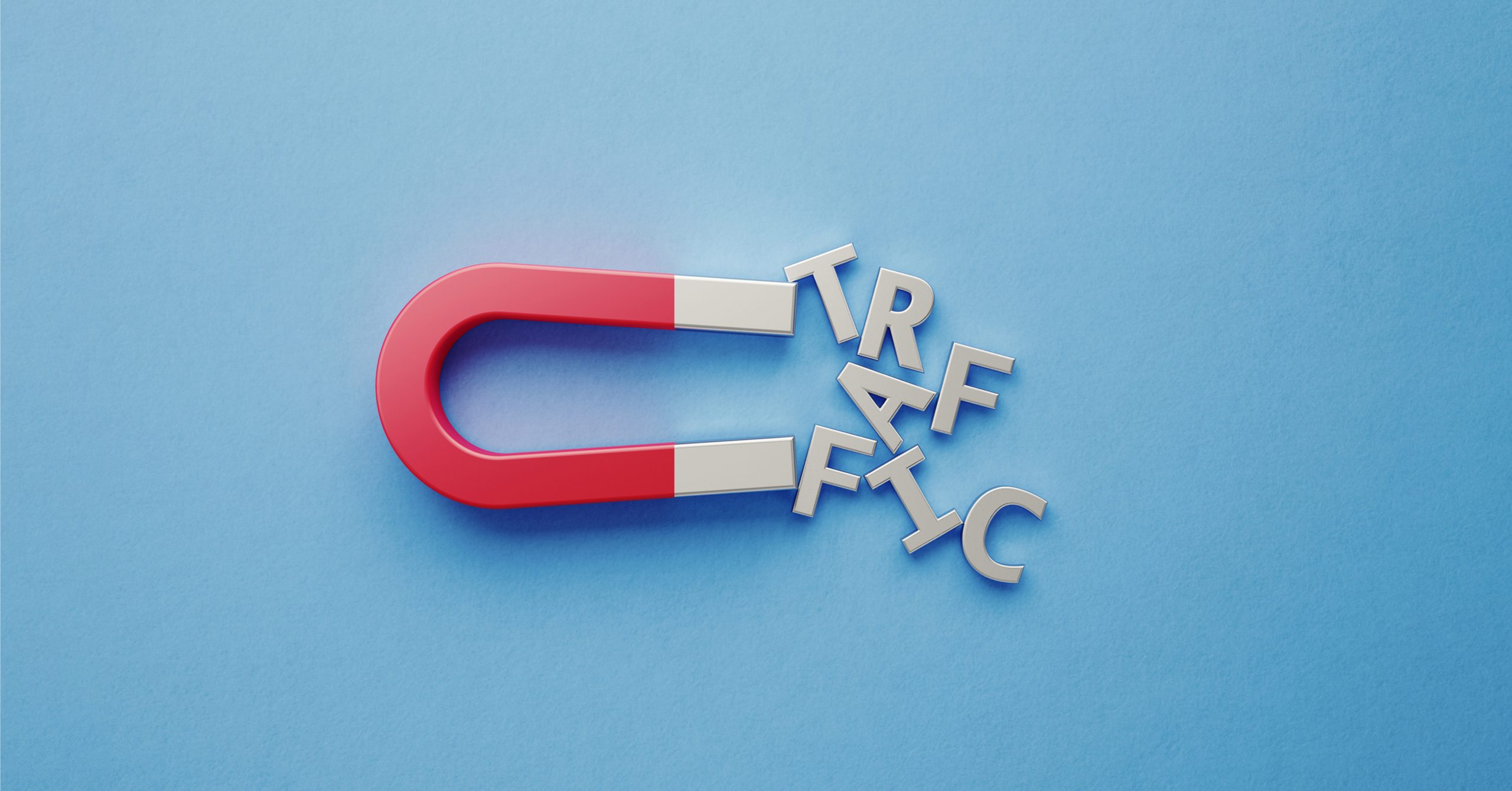This guide will give you a complete overview of web analytics, enabling you to understand the minefield of data analytics, as well as how to interpret the results to make measured and qualitative decisions for your business.
In this guide, we will cover:
What are web analytics?
What web analytics should I be tracking?
What are some of the best web analytics tools?
What are some web analytics best practices?
Cookieless analytics
What are web analytics?
The term web analytics is used to describe the process of collecting, reporting, and analysing data generated from users visiting and using a website. We can use web analytics to gain insights into user behaviour, which can be used to make necessary changes to a website.
Web analytics is particularly useful in helping you shape your SEO and content strategy. Analytics helps you to see what pages your audience views most, and what content is performing well. As a result, you can produce additional and informative content that entices your users. Additionally, you to shape the direction of your content strategy by analysing what type of content performs well.
Web analytics are also useful to help you spot errors on your website. For example, people could land on your landing page but take no action. This could be because your CTA is not visible. If you spot these errors swiftly, they can be fixed before they cause harm to your business.
Data from web analytics can be invaluable for providing information relating to how users find your website. This can include from paid advertising, social media and SERPs (Search engine results pages). You can track what a user is doing on your website, giving you a clearer understanding of your audience. This can include their demographics, as well as what type of device they use to consume your website.
When you analyse your web analytics, you can help improve user experience, and hopefully attract a higher number of website visitors to your site.
What web analytics should I be tracking?
There is a minefield of website data that you can track and analyse, and it could become overwhelming for someone new to this. To begin your analytics journey, here are 8 web analytics that you should understand and track.
While there are plenty of free tools you can use to analyse your metrics (see further down), we are going to be using Google Analytics to highlight the analytics.
On their own, the following metrics won’t really provide a lot of insight, you should use several different metrics that complement each other. You may know the number of visitors to your website; however, do you know what they are doing when they are there? You should aim to combine complimentary analytics such as visits with page views and engagement time to get a more rounded set of results alluding to what your users do when they are on your website.
Number of visitors
One of the most important metrics you should know is the number of visitors to your website. The number of visitors can sometimes be labelled as traffic or users on various analytics platforms.
The screenshot below shows the number of users between 5th January and 1st February 2023:

Image credit – A screenshot of visitors in GA4
The number of visitors only gives a snapshot of the number of people who viewed your website. You will want to link this data with additional user data such as new and returning visitors.
New and returning visitors
Google Analytics breaks down the number of users into further sub-categories which are of interest to businesses: new and returning users. A new user is one that is visiting your website according to Google’s tracking snippet for the first time. They are then assigned a Google tracking snippet. However, due to Google’s decreasing use of cookies, this information may not be 100% accurate (for example, the user may access your site on their Chrome browser, but later access it in safe mode. A returning visitor has been recognised as previously visiting your website.
Consider why people return to your site. The obvious reason is that they found your content helpful and interesting. From there, analyse whether they visited the same page or different pages. This all adds to your knowledge base of your site visitors. If you write plenty of blog posts, a high level of returning users could indicate they find your blogs interesting and informative (and this kind of information also helps Google understand if your content is helpful). Additionally, those who return to your website are more likely to purchase, and this helps your conversion rate.

Image credit – A screenshot of use data from GA4
The reporting features in GA4 give a more detailed analysis of your new and returning users. You can see how your users engage with your site over a period of time as well as their engagement levels.
Traffic sources
There are many ways a person can find your website, and knowing how users find your website/page can help you understand if your marketing is working efficiently.
- Organic search (SERPs) – this is the result of your SEO efforts.
- Organic social – unpaid for posts you have put on social media with links to your website.
- Email marketing – Are your newsletters effectively driving traffic to your website? (Make sure your email metrics also include heatmaps to see where people click on your email campaigns).
- Paid search – Any ads you have placed on search engines.
- Paid social – any paid adverts you have placed on social media. This can include boosted posts, social ads, and video ads. If you have several ad campaigns running, ensure you have individual UTMs so you can track the success of individual campaigns. This will give you more valuable insights into what ad sets work best for your business.
While organic search will be an important metric for most businesses, there may be times when other metrics take precedence. An example of this would be if a business decides to run paid ads. They will want to focus more on traffic from ad sources, to ensure their ad campaigns are working effectively.

Image credit – user data from GA4
To view your user acquisition, you need to go to acquisition and then user overview to see how users find your site.
Pageviews
This metric is an expansion of traffic analytics. This allows a deeper delve into what web pages your visitors enter (and use) on your website. You want to know how many times each page was viewed on your site. This can help you to see what pages are getting the most hits.

Image credit – GA4 pageviews
To see your page views, on GA4, go to Engagement – Pages and Screens – Page title and screen class.
Sessions
While pageviews look at each individual page view, sessions look at what someone did the entire time they were on your website. For example, they may have read a few of your blogs, looked at your reviews and then visited your contact page. This overall view allows you to see how users navigate through your site.
In Google’s latest Analytics offering, GA4, sessions are recorded slightly differently than before. A session lasts the length of time a person was active on your site. However, if someone clicks on your site and performs no actions for over 30 minutes, the session will time out. If after 30 minutes, they decide to perform an action (scroll/click link etc) then this is recorded as a new session.
Bounce rate
Bounce rates can be an effective tool to assess what content is performing well. Like sessions, bounce rates are also calculated differently in GA4. In Universal Analytics, if someone clicked on your site and then closed the browser window (as opposed to using the back button) then as there was no exit click, the bounce would not be registered. In GA4, engaged sessions change the way in which bounce rates are calculated. An engaged session now lasts over 10 seconds, triggered a conversion event and the user viewed 2 or more pages. If a user does not fall within the parameters of an engaged session, they are classed as a bounce. To read more about bounce rates, visit our blog how to improve bounce rate.

Image credit – GA4 Bounce rate
To find your bounce rate, you need to go to Engagement – Pages and Screens. You may need to scroll across the page to get to the bounce rate.
Average time on page
The average time on page is a good metric to assess if your content is worthwhile. Consider that the average time on page is around 52 seconds, for the B2B industry, that rises to around 82 seconds. This metric allows you to see what pages your visitors are clicking on and how long they are on the page. If you have a blog or eCommerce store, you expect users to spend more time on these pages than say, for example, a landing page.
Average session duration
While time on page looked at the time someone was on a page, the average session duration looks at how long someone was on your website (this could be if they visited a single page or an infinite number of pages on your website).
What are some of the best web analytics tools?
Did you know that you can analyse your web traffic for free? We have already mentioned Google Analytics (which we highly recommend you get if you haven’t already). As you can see from all the above analytics, Google Analytics offers you a whole host of free analytics. Here are some other tools, some will be free, and some will give you limited information with a free account, to persuade you to purchase their package. If you do decide to pay for a service, make sure that it includes the analytics you want. Tools such as Hotjar, Similarweb and Clicky are available to analyse your user analytics, We have a blog where we discuss web analytics and the top 10 measurement tools.
What are some web analytics best practices?
Each business is different and so they will have slightly different metrics they want to report on. Follow these helpful hints to help you get started.
- Set up your analytics trackers correctly – All web analytics tools require you to add some tracking code to your website. Most sites have guides to help you so make sure you take the time and follow the instructions.
- Align your metrics with your KPIs and business goals – Consider what your business objectives are and then pick metrics that can correlate back. If your business goal is to attract new customers, your metrics could include new visitors versus returning visitors and bounce rate.
- Don’t be limited to just traffic data – You may be getting lots of visits to your website, which is excellent, but how many of those are converting to leads or sales? By looking at other metrics, you may be able to spot potential issues with a page.
- Use data to drive insights – Once you have collected data, you need to plan on what to do with it. Have you found any potential issues or pages that are not converting?
You can also use data to track month-on-month and year-on-year trends. You can see if pages are performing better and if any are performing worse. You can use this to check if your pages are optimised and loading correctly and make necessary changes.
To conclude, there are plenty of free web analytics tools that can help you to monitor and understand user behaviour. Start by measuring a few metrics that align with your company’s goals and KPI’s, make sure you analyse the data collected, and use that information to help improve your website performance.
If you want our help with your website, we are proud to be recognised as one of the leaders in this field. We can help you to understand and track your data so feel free to contact us today. You can also sign up for our newsletter which is packed full of helpful tips, tricks, and industry news.