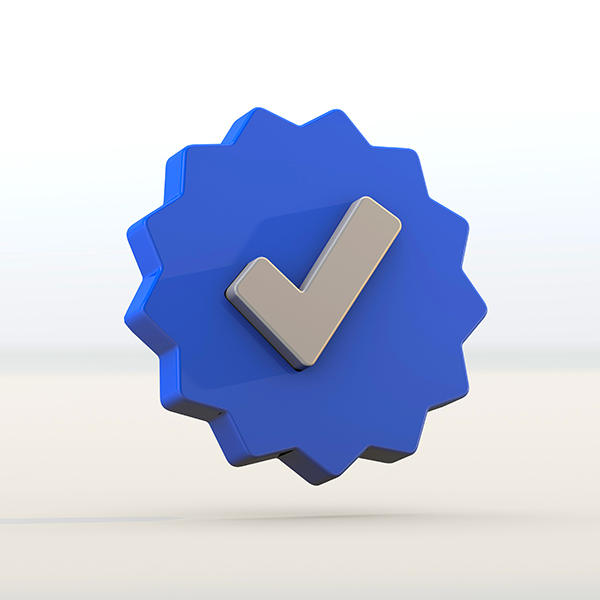Facebook Automotive Inventory Ads (AIA) have emerged as a powerful tool for car dealerships. These ads allow you to showcase your vehicle inventory to potential customers, targeting them with relevant and personalised ads based on their online behaviour. Whether you’re new to Facebook Ads or looking to expand your dealership’s digital marketing strategy, this guide will walk you through the process of setting up Facebook Automotive Inventory Ads from start to finish.
Why should I use Facebook Automotive Inventory Ads?
Targeted reach: Facebook Inventory Ads offer precise targeting of potential car buyers based on their online behaviour and interests, ensuring your ads reach those actively looking for vehicles, thus increasing engagement and conversions.
Dynamic content: These ads update automatically with your latest inventory, maintaining relevance without manual effort. This dynamic feature saves time, ensuring your ads always reflect current stock.
Personalisation: Facebook’s algorithms personalise ad content for each viewer, making ads more appealing and engaging. By showcasing vehicles potential buyers are interested in, the chance of receiving quality enquiries increases.
Performance tracking: Facebook Inventory Ads offer comprehensive performance tracking, allowing you to gain insights and make data-driven decisions to optimise your campaigns for better results.
What is the difference between Facebook Automotive Inventory Ads and regular Facebook Ads?
Automated updates: Unlike regular Facebook Ads, Facebook Inventory Ads update automatically based on your current inventory, ensuring accuracy and relevance without manual updates.
Product catalogue Integration: Facebook Inventory Ads integrate with your product catalogue, pulling real-time data to showcase your latest stock. Regular Facebook Ads require manual creation and updating, which can be time-consuming and lead to errors.
Dynamic personalisation: Facebook Inventory Ads use advanced algorithms to personalise ad content based on user browsing history and preferences. Regular Facebook Ads typically display static content to a broad audience, lacking the same level of personalisation and relevance.
Enhanced targeting: Facebook Inventory Ads allow for sophisticated retargeting of users who have shown interest in your products by visiting your website or interacting with your content. This retargeting capability is more advanced compared to the broader targeting options available with regular Facebook Ads.
In summary, Facebook Inventory Ads offer automated, dynamic, and highly personalised advertising solutions specifically tailored for automotive dealerships, making them a fantastic choice for maximising reach and engagement compared to regular Facebook Ads.
How to set up Facebook Inventory Ads
Whether you’re new to Facebook Ads or looking to expand your dealership’s digital marketing strategy, this guide will walk you through the process of setting up Facebook Automotive Inventory Ads from start to finish.
1. Set up a Facebook business manager account
Before you can create Automotive Inventory Ads, you need a Facebook Business Manager account. This is where you will manage all your business assets, including your Facebook Page, Ad Account, and Pixel.
- Go to business.facebook.com and click ‘Create Account’.
- Follow the prompts to enter your business details and set up your account.
If your dealership doesn’t already have a Facebook Page, you’ll need to create one.
- Go to facebook.com/pages/create.
- Select ‘Business or Brand’ and follow the steps to create your page.
- Fill out your page details, including name, category, and contact information.
3. Set up a Facebook ad account
Your Ad Account is where you’ll manage your ads and billing information.
- In Business Manager, go to ‘Business Settings’ and select ‘Ad Accounts’.
- Click ‘Add’ and then ‘Create a New Ad Account’.
- Enter your ad account details and set your time zone, currency, and payment method.
4. Install the Facebook pixel on your website
The Facebook Pixel is a piece of code that tracks visitor actions on your website. This is crucial for retargeting ads and tracking conversions.
- Go to ‘Events Manager’ in Business Manager.
- Click ‘Add Data Source’ and select ‘Facebook Pixel’.
- Follow the instructions to install the pixel code on your website. If you’re not comfortable with code, you can use a partner integration such as Google Tag Manager.
5. Create a vehicle inventory data feed
A data feed is a file that contains information about the vehicles in your inventory. This file should include details such as make, model, price, mileage, and availability.
- Prepare your data feed in a CSV, TSV, or XML format. Facebook provides templates to help you format your data correctly.
- Ensure your data feed is updated regularly to reflect current inventory. You can automate this process if your dealership management system (DMS) supports it.
6. Upload your vehicle inventory data feed to Facebook
- Go to ‘Catalogue Manager’ in Business Manager.
- Click ‘Create Catalogue’ and select ‘Vehicles’.
- Follow the prompts to name your catalogue and upload your data feed. You can either upload the file manually or set up a scheduled feed if your data feed URL is accessible online.
7. Create an automotive inventory ads campaign
Now that your catalogue is set up, you can create your ad campaign.
- Go to ‘Ads Manager’ in Business Manager.
- Click ‘Create’ to start a new campaign.
- Choose ‘Catalogue Sales’ as your campaign objective and select your vehicle catalogue.
- Set your campaign details, including budget, schedule, and target audience. For audience targeting, you can use Facebook’s options to reach people based on demographics, interests, behaviours, and location.
8. Design your ads
- In the Ad Set level, choose ‘Vehicle Ads’ as the format.
- Select your inventory data source (the catalogue you uploaded).
- Customise your ad template by adding text, headlines, and call-to-action buttons. Facebook will dynamically generate ads based on the vehicles in your catalogue.
9. Review and launch your campaign
- Double-check all your settings to ensure everything is correct.
- Click ‘Review’ and make any necessary adjustments.
- When you’re satisfied, click ‘Confirm’ to launch your campaign.
Conclusion
Setting up Facebook Automotive Inventory Ads might seem daunting at first, but by following these steps, you’ll be able to create highly targeted and effective ads for your car dealership. However, we understand that the process can be time-consuming and requires a certain level of expertise to ensure optimal results. That’s where LOCALiQ Motors come in. Our team of experienced professionals specialise in automotive digital marketing and can handle every aspect of your Facebook Automotive Inventory Ads campaign. By entrusting us with your ad setup and management, you can save valuable time and focus on what you do best – running your dealership. Find out more about our Facebook Inventory Ads solution.